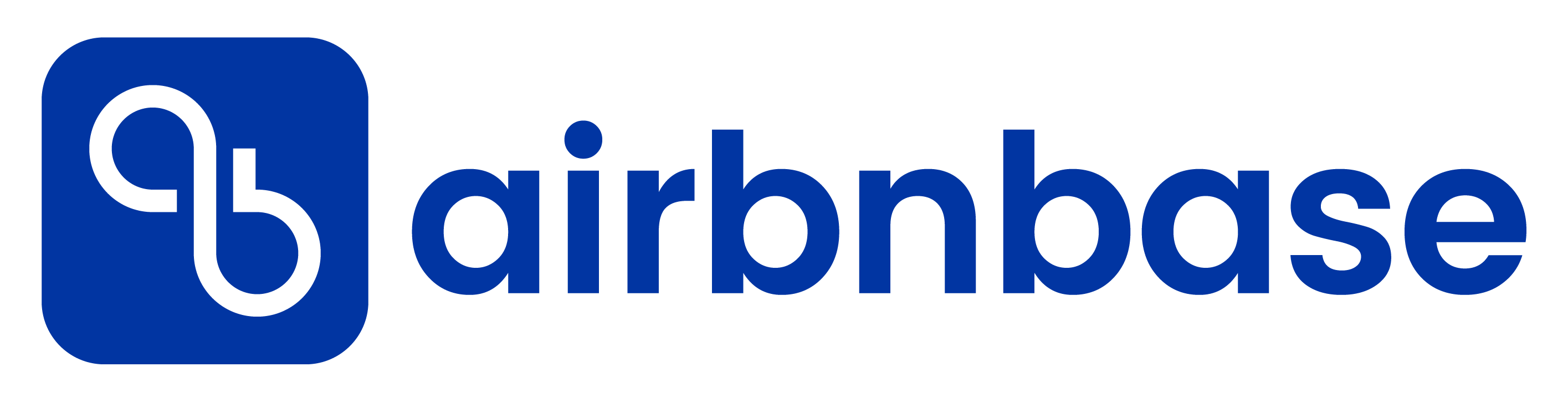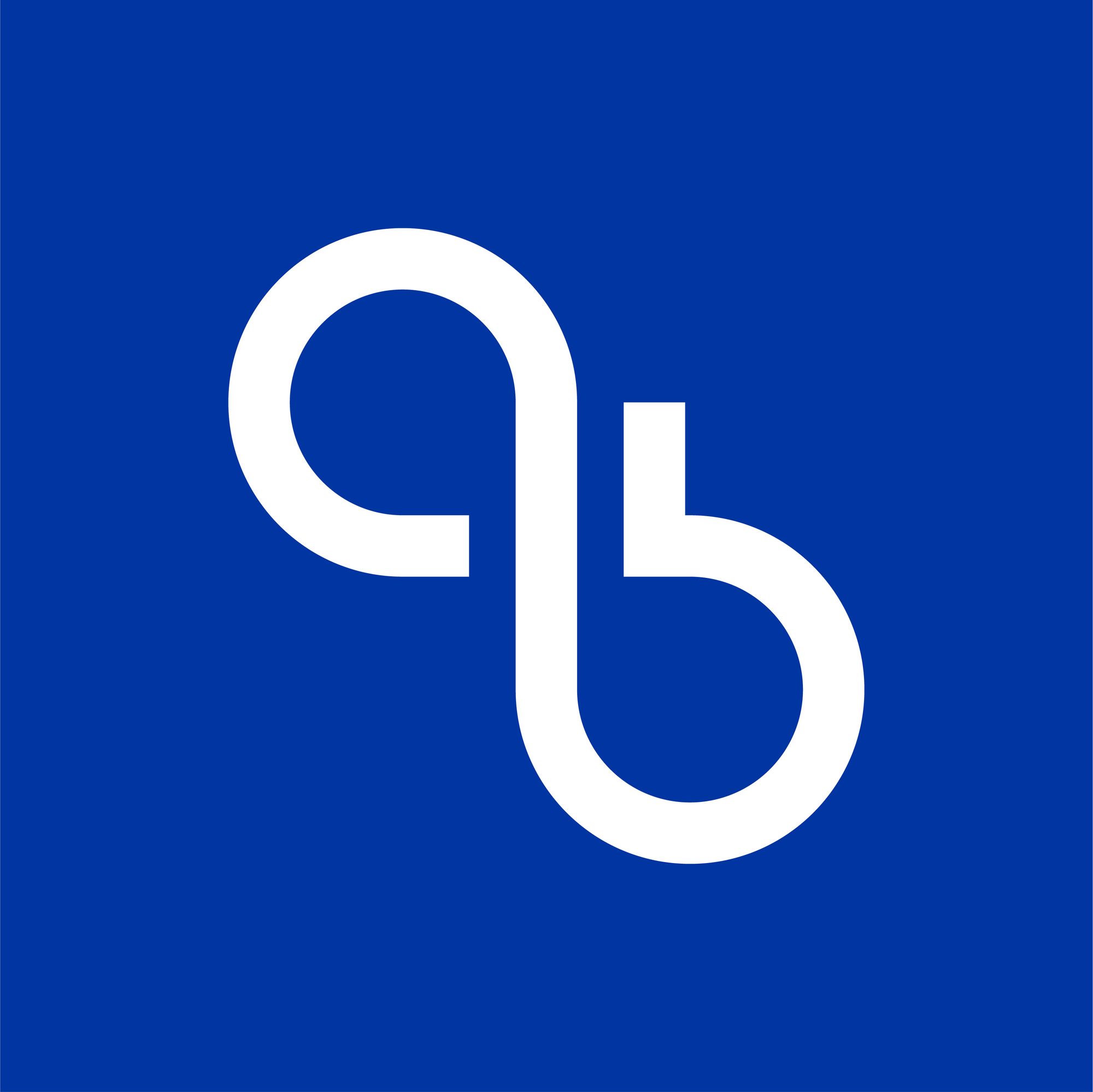If you’re having difficulty submitting your ID or photo to verify your Airbnb account or you have a pending request with Checkpoint status, here are a few steps to get through the verification process:
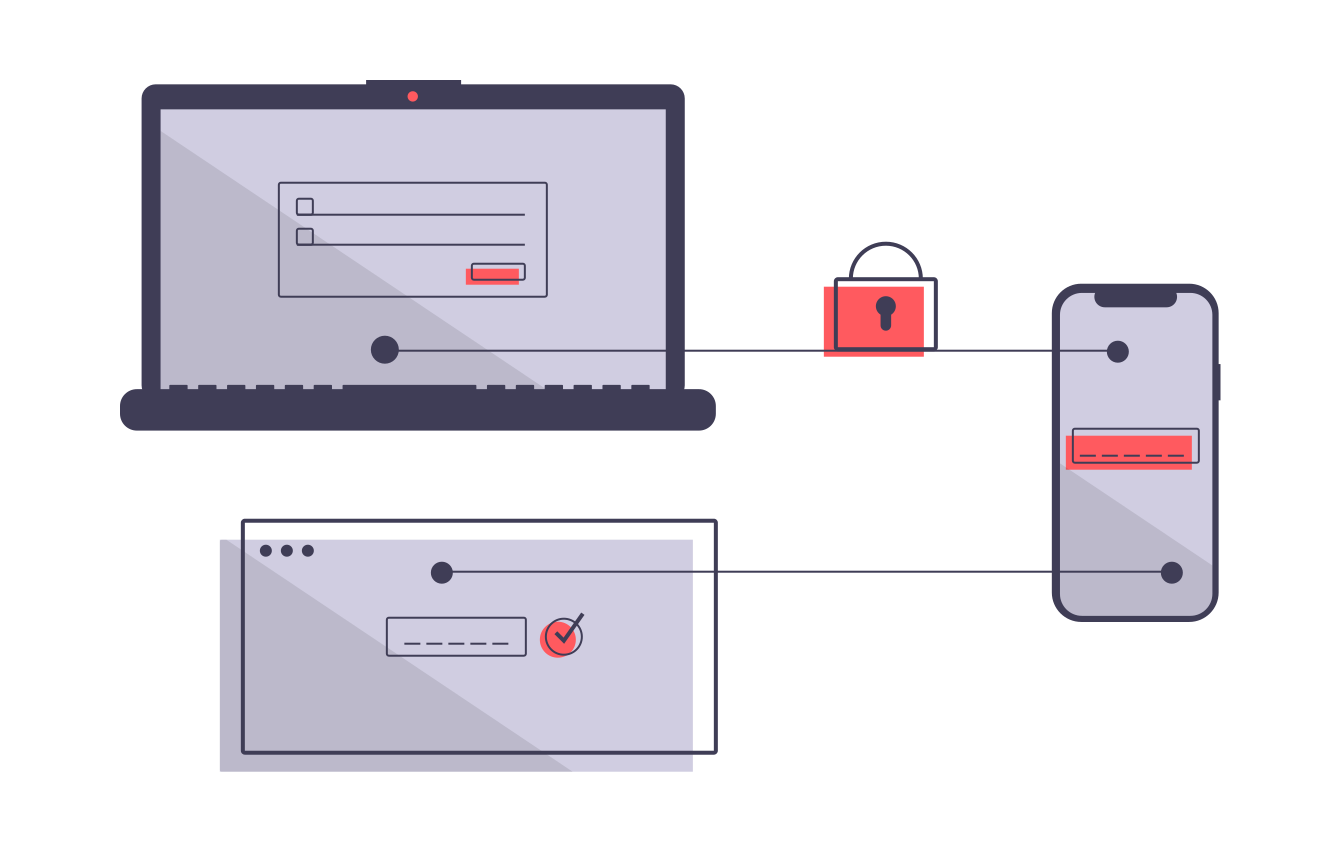
- Selfie issues
Please take and upload a New “selfie” (don't use saved images taken in the past), which must be a clear image of your entire face. This image cannot be a professional headshot or the same image that is on the identification document used. - Unsupported ID
Make sure you select the proper document type and following the instructions of what photos to upload. For passports and id-s, take a picture of the entire passport/ ID (when you open your passport on the photograph page, make sure all 4 edges of the passport/ ID are seen on the photo). The system may reject the document if the picture does not include the entire document. - Unreadable ID
Please ensure that the picture of the government-issued ID is clear. Do not black out any information or watermark submitted items. All the document images need to be unaltered. Another common reason for unreadable IDs is glare from a hologram or plastic cover. Turn off the flash, change light source and re-take the picture. - Non-Latin characters on the Government IDs
There are some countries where government IDs do not support the Latin character set. To ensure a timely review process, please use international passports as these documents support Latin characters. - Technical issues
Sometimes, browsers and app will cache errors from previous sessions and prevent the verification from going through. Clear your browser's cache and cookies or re-install the app and try again.